Importing Codes using MS Excel Files
You can import codes into Code Value Grid using .xlsx files. The .xlsx file template must be compatible with the Code Value Grid. To ensure the compatibility, download the template and enter the codes and upload it to the Code Value Grid.
To import codes using MS Excel Files, follow these steps:
- In the Codesets Workspace pane, click a codeset.
- Click
 to download the template file.
to download the template file. - Enter relevant data in the template.
- Click
 to enable the edit mode.
to enable the edit mode. - Click
 .
. - Browse the updated .xlsx file using Choose File.
- Click
 .
.
The Code Value Grid appears.
The template in .xlsx format is downloaded.
Set the ACTIVE_FLAG column values to Y, and set the DELETE_FLAG column values to N.
You can use your own UI labels for user defined fields. For more information on using UI labels for user defined fields, refer to the Configuring Language Settings topic.
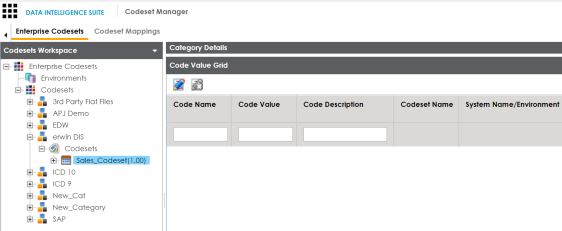
The Import Excel page appears.
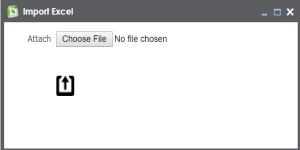
The codes are uploaded into the Code Value Grid.
Once you upload the codes in the Code Value Grid, you can manage the codesets.
Managing codesets involves:
- Editing Codesets
- Copying Codesets
- Editing Code Value Grid
- Retiring Codesets
|
Copyright © 2020 erwin, Inc.
All rights reserved.
|
|